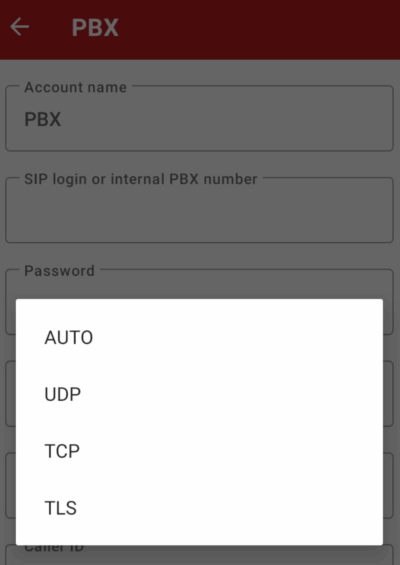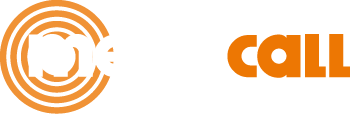Megacall application for Android
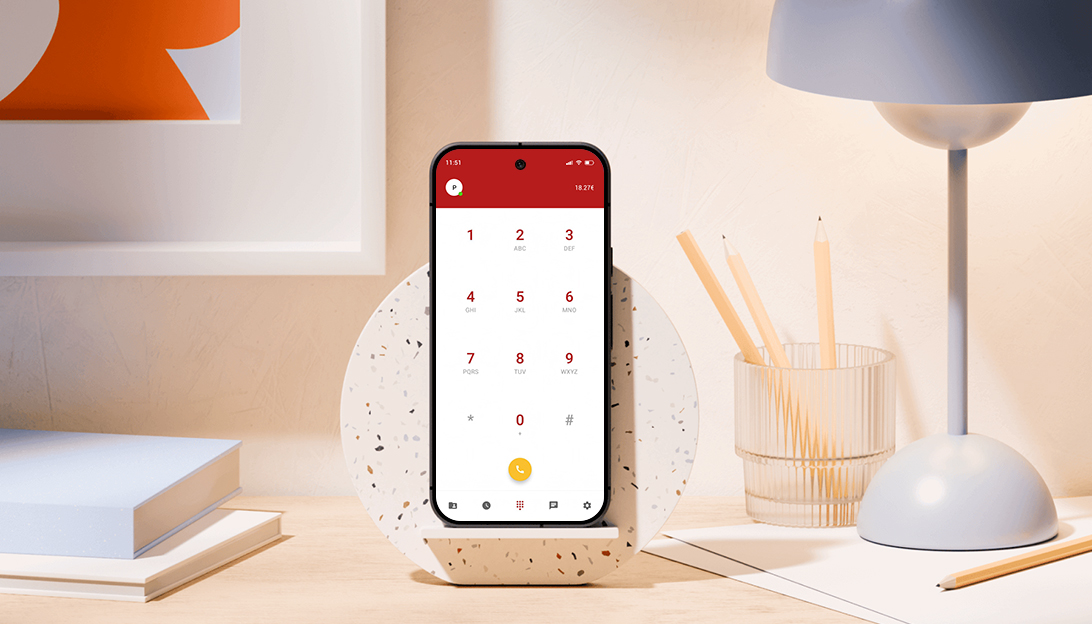
For Android devices, we have a Megacall aplication available, easy and perfect to use from anywhere.
The advantages of Megacall for Android are:
- Outgoing and incoming calls through the Megacall app, with the possibility of multiple accounts in the same app.
- Push notifications and uninterrupted call reception.
- Send and receive SMS messages.
- Caller ID and call forwarding configuration within the app.
- Option to temporarily disconnect the account in the app and receive calls only with a Wi-Fi connection.
- Integration with the phone's contact list.
- Support for the most popular codecs and new Android versions.
- You can view your account balance and call cost.
Install and set up Megacall for Android.
- Download the Megacall app from Google Play.
- Once installed, enter your login details.
Without virtual PBX
- SIP Number. SIP number from the personal account (Settings – SIP Settings). Example: 111111.
- Password. The password for the SIP number found in the "SIP Connection" section.
With virtual PBX
It can be done using the QR code from the personal account under My PBX – Extensions, or by entering the data manually:
- SIP Number. Extension number from the PBX, available in the personal account. Example: 1234-10
- Password. The password for the extension generated in the My PBX – Extensions section.
- You must allow access to Contacts so the app can properly integrate with your phonebook, and also allow access to the microphone.
- Once inside, you can start making and receiving calls and SMS messages.
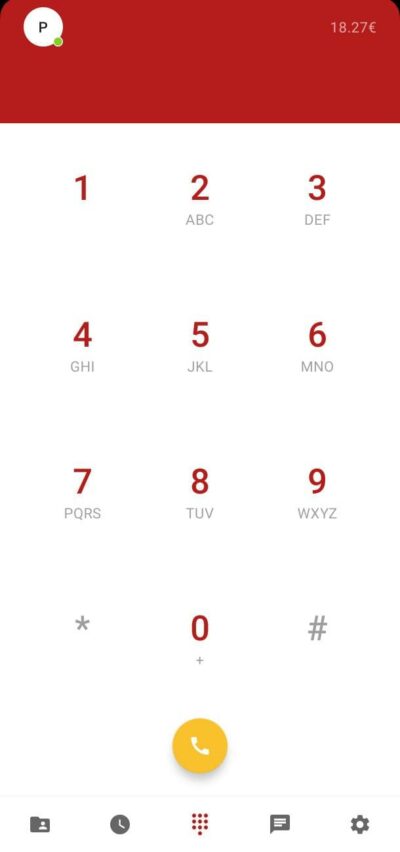
- You can add more accounts in Settings – Accounts.
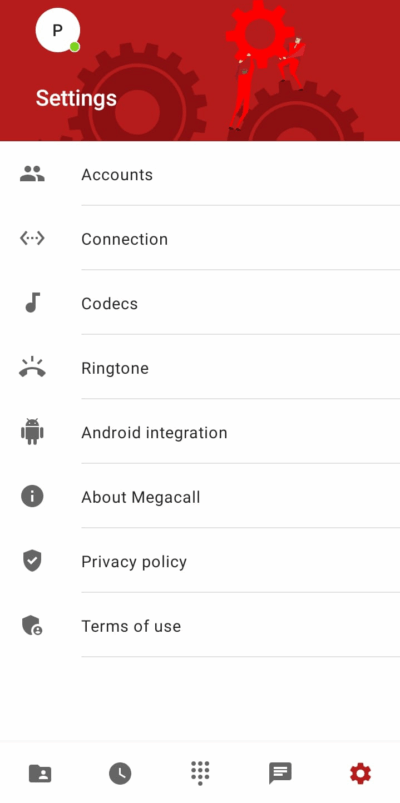
- To temporarily disable the app or allow incoming calls only via Wi-Fi, you must edit the account in the Accounts section, and in the Receive calls field, you can select: always, Wi-Fi only, or never.
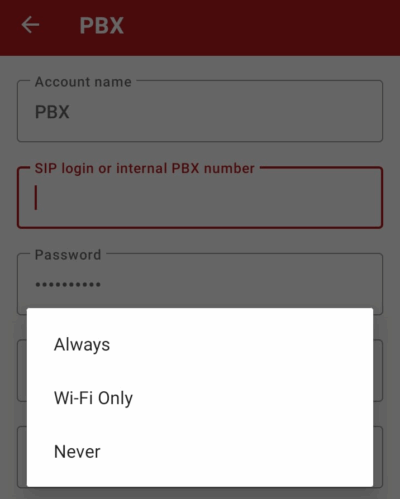
- Caller ID setting.
You can modify the Caller ID in the Settings – Your Accounts section. In the Caller ID field, select the number connected to the system. This will be the number shown on outgoing calls.
Important. If you use the virtual PBX, you can disable the option to modify the Caller ID for one or more extensions from the app. Go to the personal area, under PBX – Extensions, and uncheck the box “Caller ID change from Android app”.
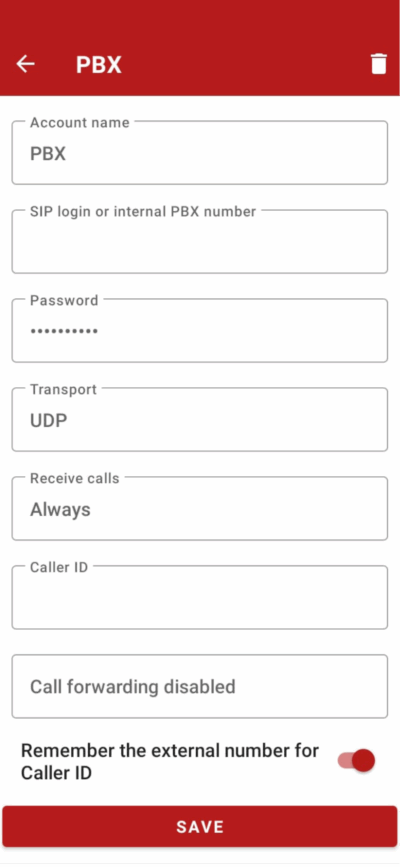
- Call forwarding.
You can set conditional or unconditional call forwarding to another number from the Settings – Accounts – My Account section.
- Disabled. Call forwarding is disabled.
- No answer, unavailable. Conditional forwarding, if you have a good internet connection, the call goes to the app; otherwise, it will be forwarded to the indicated number.
- Always. Unconditional forwarding, all incoming calls are forwarded to the number set for forwarding.
Important. If you're using the virtual PBX, you can disable call forwarding from the app for one or more extensions. To do this, go to the Megacall personal area, under PBX – Extensions, and uncheck the box “call forwarding settings in Android app.”
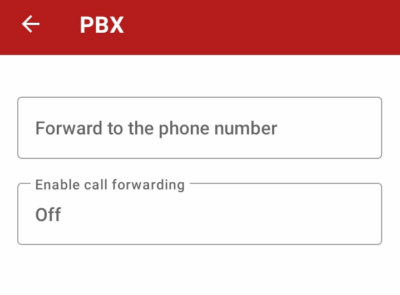
- Integration with the phonebook.
From the Settings – Integration with Android section, you can enable or disable the integration of the phonebook with the Megacall app:
- Call history. This way, all Megacall calls will appear in the general call log of your phone.
- Contacts.
- GSM. The app call is put on hold during a call to your SIM card.
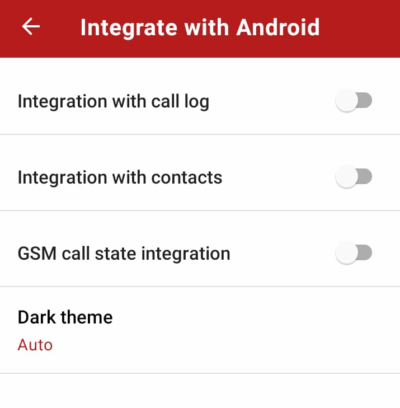
- Enable encryption.
From Settings – Accounts, select your account and in the Transport field, choose TLS. Once done, you can save the settings.