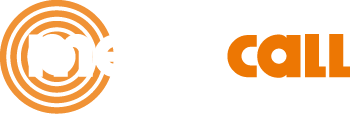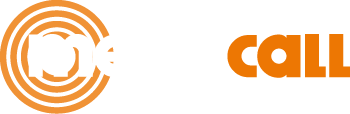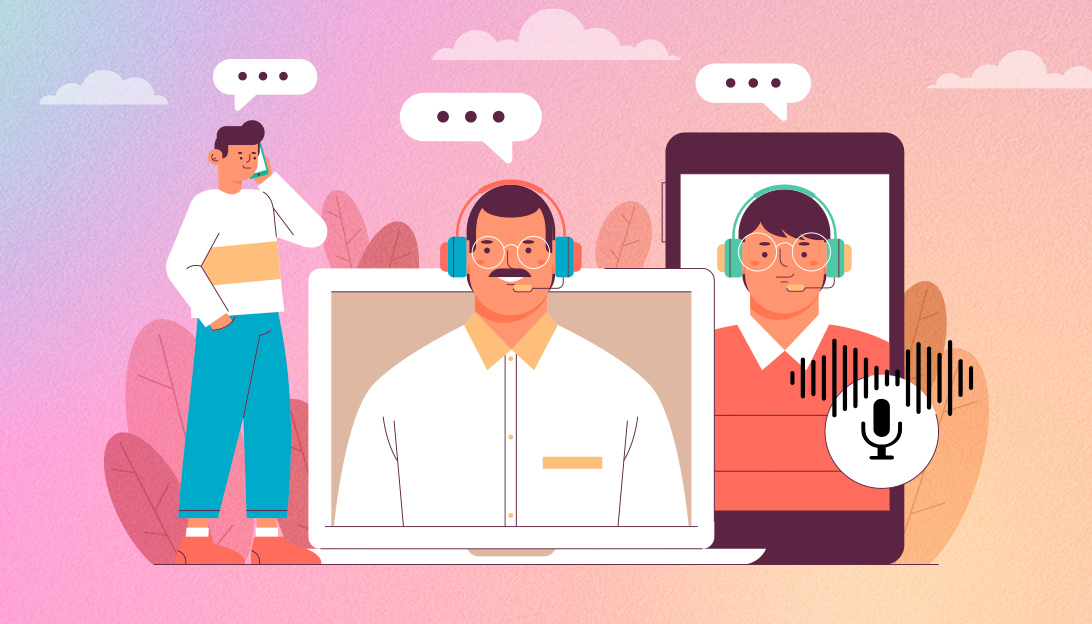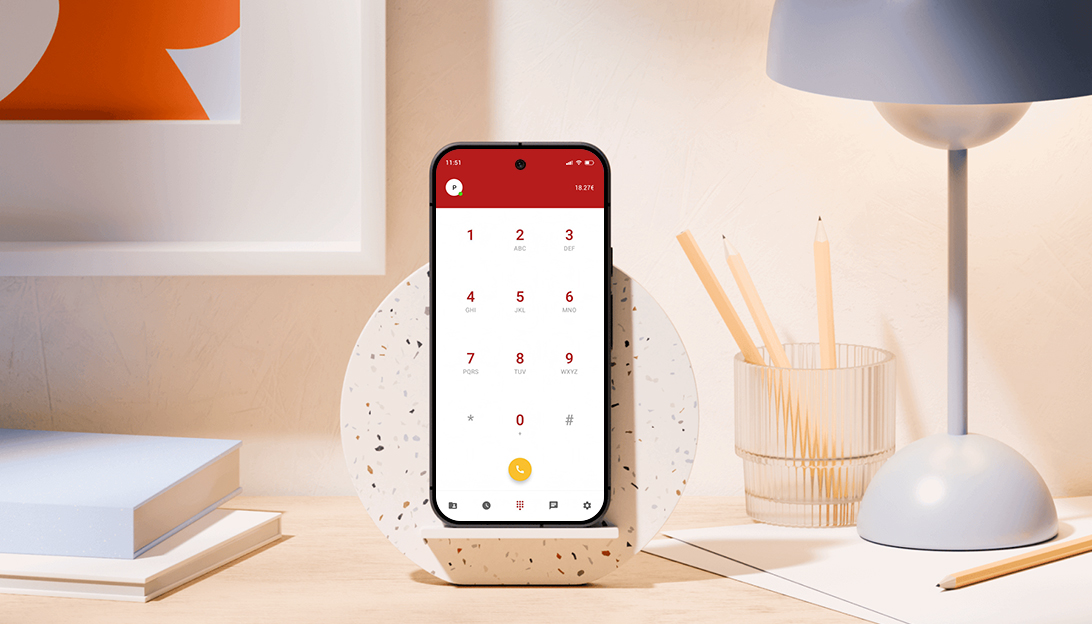How is the integration of Megacall’s PBX with Zoho?
The integration of Megacall PBX with Zoho simplifies communication effortlessly, without the need for modules, intermediaries, or additional agents, ensuring quality and reliability in the service. The integration between Megacall and Zoho is completely free.
Functions of the Megacall – Zoho integration:
- One-click calls. Make calls directly from Zoho with just one click.
- Customer pop-up profile. Access customer information with the pop-up profile for both outgoing and incoming calls.
- Call recordings and statistics. Listen to call recordings and view call statistics directly from Zoho.
- Call routing. Incoming calls are sent directly to the responsible manager. If they are busy, they are forwarded to the next available person in charge.
Advantages of Megacall’s PBX:
- Free multifunctional switchboard.
- Easy setup of the virtual PBX, ready to use in just 5-10 minutes.
- Additional features such as the callback widget and free integration of the virtual switchboard with messaging systems.
- Global connectivity. Connect to an unlimited number of phone numbers from over 100 countries, including toll-free numbers.
Setup Instructions for Megacall – Zoho Integration
- Requirements for integration: To enable the Megacall Virtual Switchboard – Zoho integration, the following conditions must be met:
- You must have a Zoho account on the Standard, Professional, Enterprise, Ultimate, or Trial version. Please note that the integration is not available for free accounts.
- From Zoho CRM, enable the “PhoneBridge” option. Go to Settings – Telephony – Enable PhoneBridge, if available.
- You need to have previously created and configured the Megacall virtual switchboard. Minimum configurations: extensions (1 to 50), connect call recording if necessary, and create scenarios for incoming calls.
- The switchboard extensions must be configured with the team to make and receive calls; call forwarding, softphone, or IP phone.
- From the Megacall personal account, go to the “Settings – Integrations and API” section, select Zoho, and click the “Enable” button.
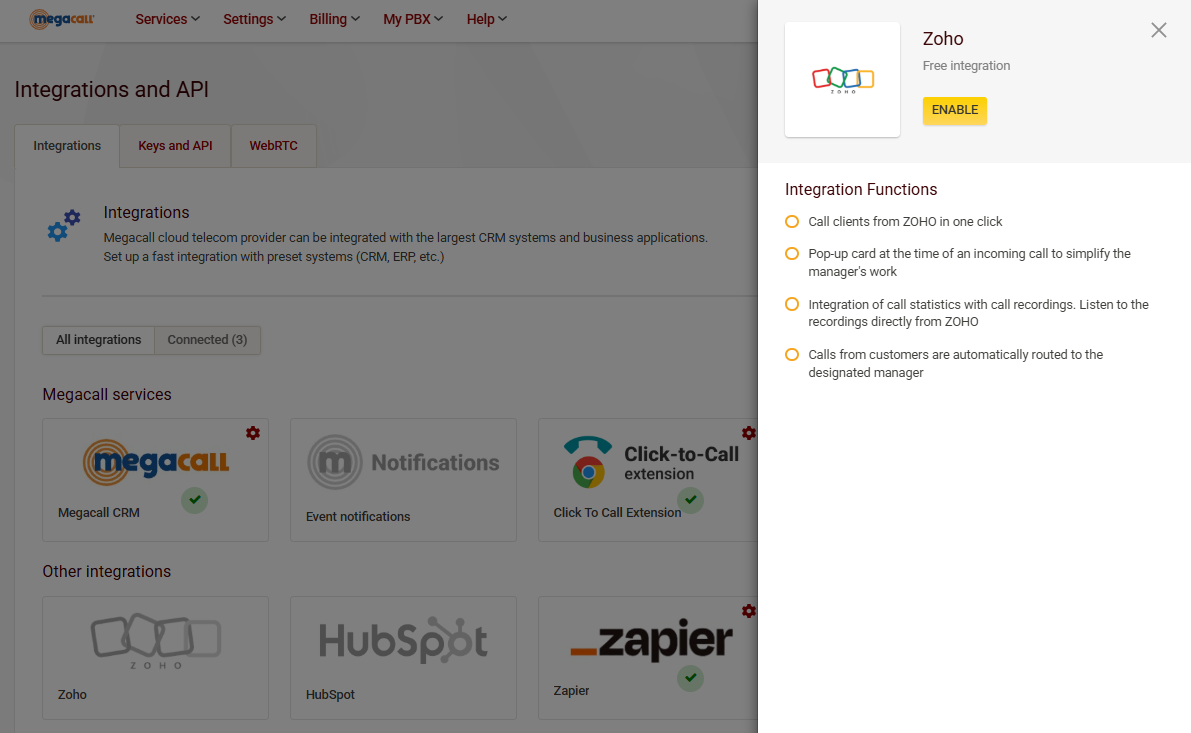
Next, you will be redirected to the Zoho page to fill in your details and access your Zoho account.
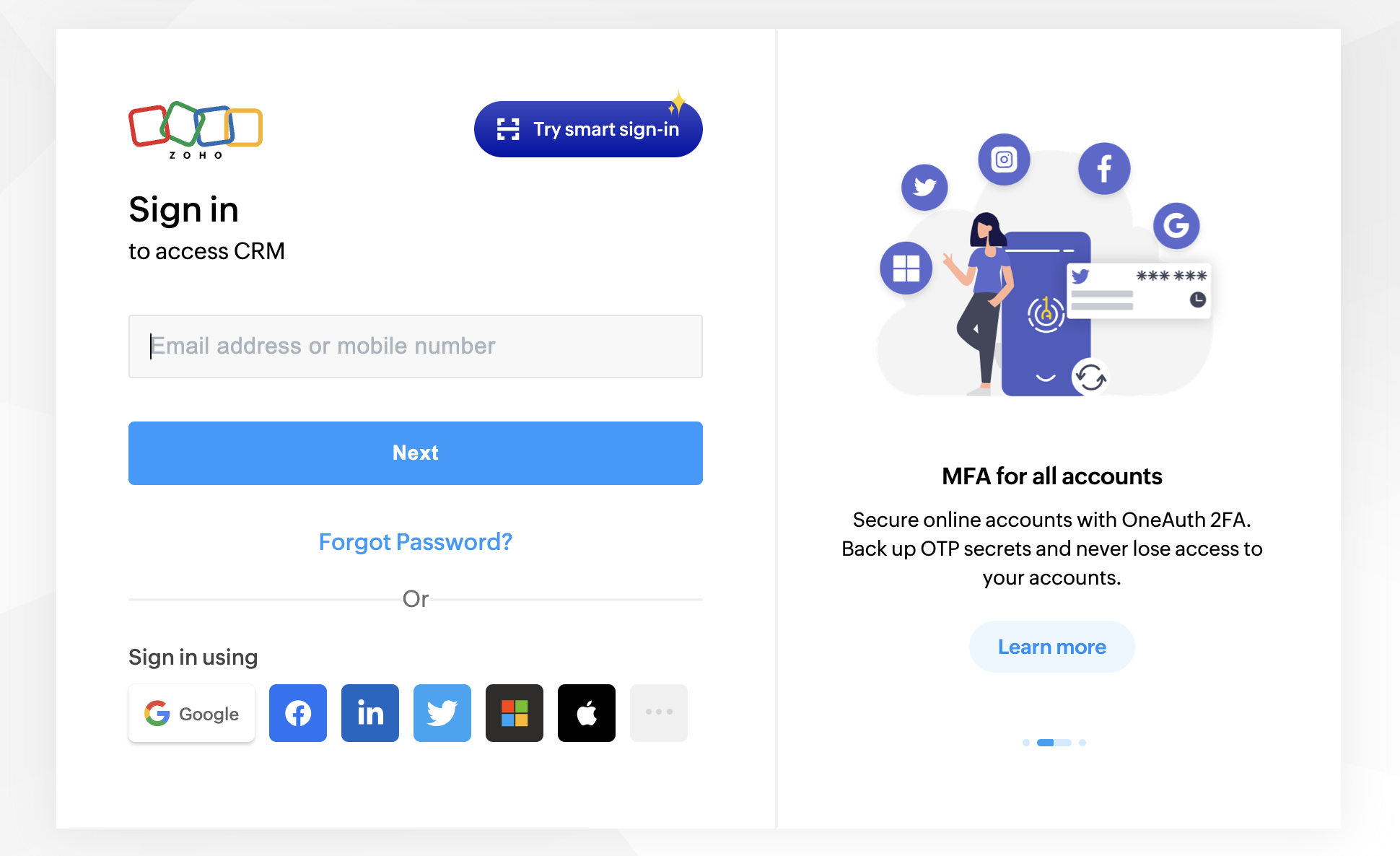
Accept the user’s access request:
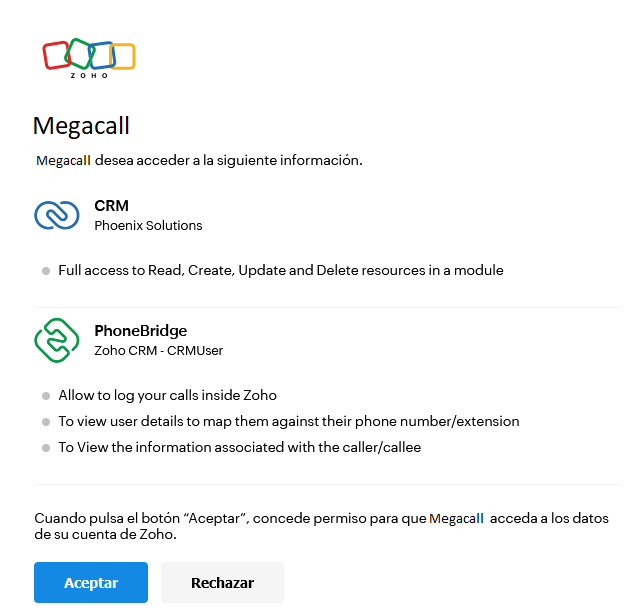
From the integration settings page, assign the PBX extensions to the Zoho users and then click the “Save” button.
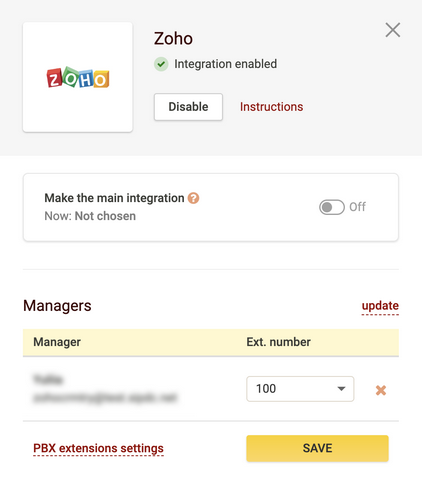
With the last step, the integration of Megacall’s PBX with Zoho would be set up and configured.
- To make an outgoing call from the Zoho platform, click on the desired number and then press the “Call” button.
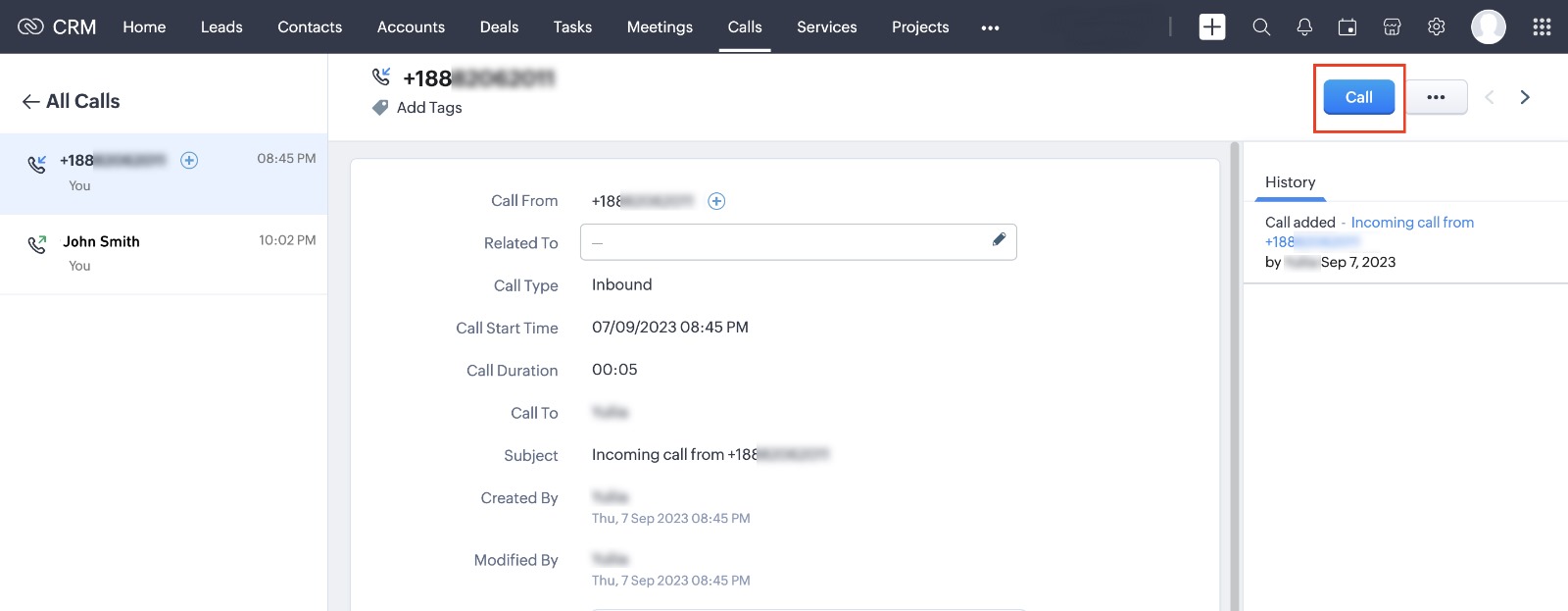
When you receive or make a call, a notification will appear in the lower right corner of the screen. If the number is already saved in Zoho, the notification will display the contact information or the counterpart. If the number is not registered, you will see a button next to the number to either add it as a contact or save it as a preliminary contact.
During a call, the notification shows the name of the contact being called or the caller, as well as the person or employee responsible for that contact. You can also see the call duration and an empty field where you can add a description without interrupting the conversation.
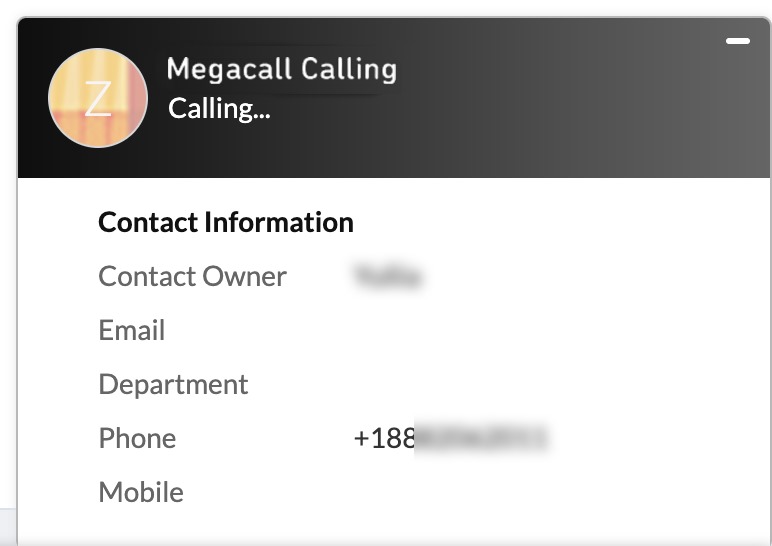
Once the call is finished, the notification will display the total call duration and available options to continue working with that same call, such as: creating a pending call, creating an event, or creating a task.
- Call: You can create a deferred call. For example, if you call a client and they are unavailable but can take your call in 3 hours, you can schedule the call from the pop-up notification. To do this, click the “Call” button, enter the subject, date, and time, then press “Done.” When the time comes, a notification will appear in Zoho as a reminder to contact the client. To make the call, simply click “Call” in the notification.
- Event: Based on the call, you can create an event, add participants, and select the response time.
- Task: You can also quickly and conveniently create tasks in Zoho.
To switch from Zoho v2 to v3:
- Disable the Megacall PBX integration in the “Settings – Integrations and API” section.
- From Zoho, go to “Settings – Telephony” and click “Enable PhoneBridge” if the option is available.
- Reactivate the Megacall – Zoho PhoneBridge integration.
For Zoho One accounts:
Zoho One – Settings – Telephony Channels – Search for and configure Megacall.