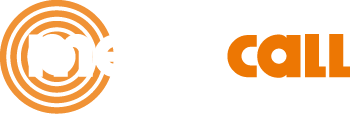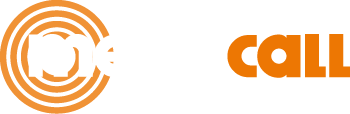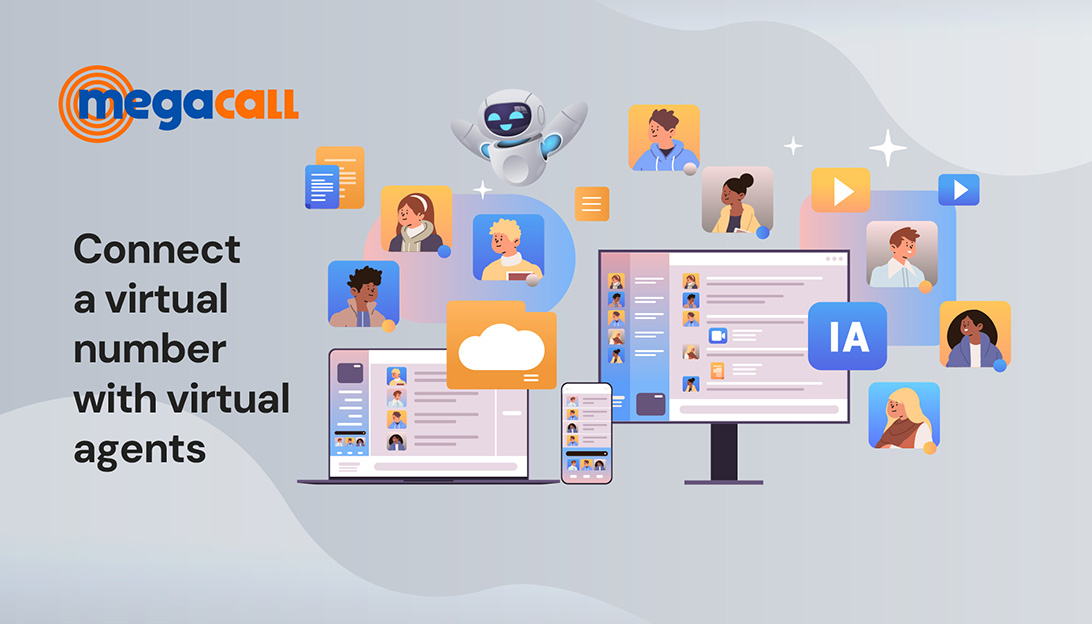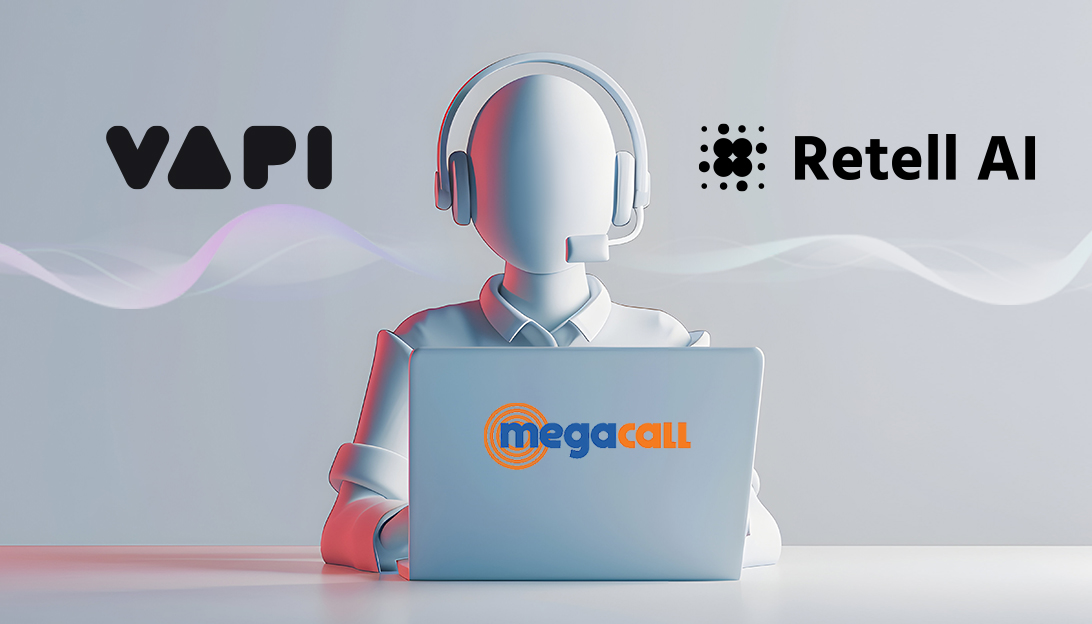You’re out of the office and an important work call can’t wait. Instead of being tied to a desk or missing out on opportunities, you can take your landline with you wherever you go. Call forwarding from landline to mobile is a practical solution that allows you to serve your clients or colleagues seamlessly, without complications and from anywhere. Today, we’ll tell you how to forward calls from landline to mobile.
Diverting calls from landline to the mobile with a traditional operator
Traditional operators such as Movistar or Vodafone also facilitate forward of calls from landline to mobile. As we can easily understand from its name, this service allows you to redirect incoming calls from a landline to a mobile, but normally this entails an additional cost, the cost of forwarding the call.
To forward calls from a landline to a mobile with traditional operators like Movistar or Vodafone, which are the most well-known, first, you need to pick up the phone and wait to hear the dial tone. Then, dial the call forwarding code based on the type of redirection:
- Forward all calls: *21* (Movistar and Vodafone)
- Forward when busy: *67* (Movistar and Vodafone)
- Forward when no answer: *61* (Movistar and Vodafone)
Next, enter the number you want to forward the call to and press #.
How to forward calls from virtual switchboard to mobile
The process for diverting incoming calls for virtual numbers is quite different from how it’s done with traditional numbers. The available options for this are:
For standard call forwarding, activation is quick and easy. It’s ideal when there is no need for basic functionalities like IVR, voicemail, or call queues. Activation requires only three simple steps:
- Access the private area, in the “SIP settings” section.
- In the “SIP Call Forwarding to Phone” section, specify the number to which the calls should be forwarded.
- Check the box for “call forwarding is active”
In this case, if multiple virtual numbers are used, the option to forward calls to different phones can be activated, using a different SIP trunk for each one.
Now, if you have a Megacall virtual number and want to forward the calls you receive on your landline to your mobile or another device, you can also do so easily from the virtual switchboard. You just need to log in to your personal area, where you manage everything related to your number.
- Activation and setup of the virtual switchboard in the personal area.
- Create extensions (employees) and call scenarios or options using the setup wizard.
- Enable call forwarding in the phone extensions’ settings.
For any number, both conditional and unconditional forwarding options can be activated. With conditional forwarding, the device is either turned off, or the call is not answered within 20 seconds.
You can also enable voicemail in the settings, define an email address, and receive a copy of the message via email. If you prefer, you can even save a copy in the cloud.
Here are some recommendations!
Call forwarding is more effective with voicemail and without the call scenario option, as this way, the call is not missed. You can also enable “forwarding notification” if you want to know whether a call is forwarded and from which number it is coming. The system will notify you that it’s a forwarded call before the conversation starts.
Regarding this last point, if the extension with the forwarding is in a scenario with “uniform” or “random” call mode, the extension will receive the call regardless of the forwarding.
Now, what are the advantages of having a virtual number over a traditional number for call forwarding functions?
Virtual numbers are not associated with a physical location, allowing calls to be redirected anywhere (mobile, landline, or another device), giving you more mobility and freedom from any location. In contrast, traditional numbers, while allowing call forwarding to mobile phones, are still tied to a physical line.
Another aspect to consider is the cost of each; with virtual numbers, it’s possible to forward incoming calls for free to the extension of any connected device, enabling you to receive calls from a virtual landline number to your mobile without additional costs.
With virtual numbers, you can manage call forwarding in a fully customizable way on the platform, without lengthy procedures. The virtual switchboard acts as an intermediary between the landline number and any mobile or landline device. Everything is managed from a cloud platform, where you can configure specific rules for call forwarding; for example, you can have calls automatically directed to your mobile when you’re not in the office, set up forwarding schedules, or even send calls to multiple mobiles simultaneously if you work with a team.
In relation to everything mentioned, there is the option to port a traditional number to a virtual number, allowing you to keep your phone number while enjoying the benefits of VoIP telephony.
As we can see, the call forwarding function offers a lot of flexibility, and in addition, there are extra features that a virtual PBX provides, such as:
- Call recordings: allows you to record phone conversations, which will be stored in the cloud and can be useful for legal, training or quality control purposes.
- Call transfers: transfers calls to any user within the PBX.
- Voicemail: the system allows you to customize voicemail messages, access messages, and receive them instantly via email.
- IVR Menu: this is the menu that guides users through a series of options using the phone keypad: it can be used to create different scenarios and direct calls to the appropriate department, establish availability hours, set vacation messages, hold music, etc.
Forwarding calls from landline to mobile is a feature of the virtual PBX that helps you maintain connectivity regardless of your location. This functionality ensures continuous and uninterrupted communication, enhancing adaptability in any situation.