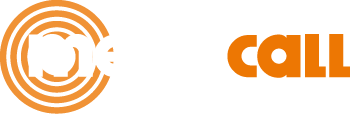Megacall Integration with HubSpot

With Megacall, you can connect the free virtual PBX directly to HubSpot. This integration enables smooth communication, with no interruptions or intermediaries, ensuring stable calls and a much more efficient experience for your team.
Megacall - HubSpot integration is free.
What features does the Megacall-HubSpot integration offer?
- Click-to-call functionality directly from HubSpot.
- Incoming call recordings linked to the ticket or contact.
- Pop-up window notification for incoming calls and ticket creation.
- Call statistics and recordings accessible from the HubSpot platform.
- Call transfers to the responsible agent.
- SMS transfers to HubSpot.
- Ability to view the client's name on the IP phone during an incoming call.
Advantages Offered by Megacall:
- The virtual PBX is completely free.
- PBX setup is quick and easy.
- Connect numbers from over 100 countries worldwide (including toll-free numbers).
- Additional features such as number portability, call tracking, and website widgets.
Setup instructions
- To integrate Megacall’s virtual PBX with HubSpot, it’s important to meet the following requirements:
First, Megacall virtual PBX must be activated and properly configured. At least one call application must be set up in the extensions. We recommend using Megacall for Windows, iOS and Android. It’s also possible to enable call forwarding to another number (paid service).
- Once inside the Megacall platform, go to the section “Settings – Integrations and API”, select the HubSpot option, and click “Activate.” Then, click “Activate” again, and the HubSpot page will open, where you must grant access.
On the HubSpot page, select your account and grant access to your HubSpot account.
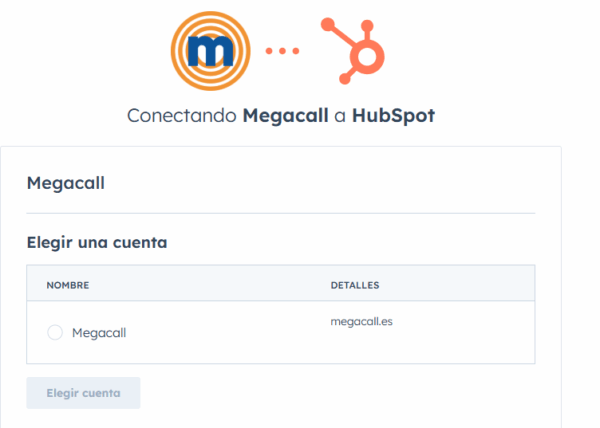
From your personal area in Megacall, under the Hubspot integration settings, you’ll see a list of PBX extensions. You must assign the extension to the HubSpot user. You will also see the integration key (token), which will be used in the call widget settings in HubSpot.
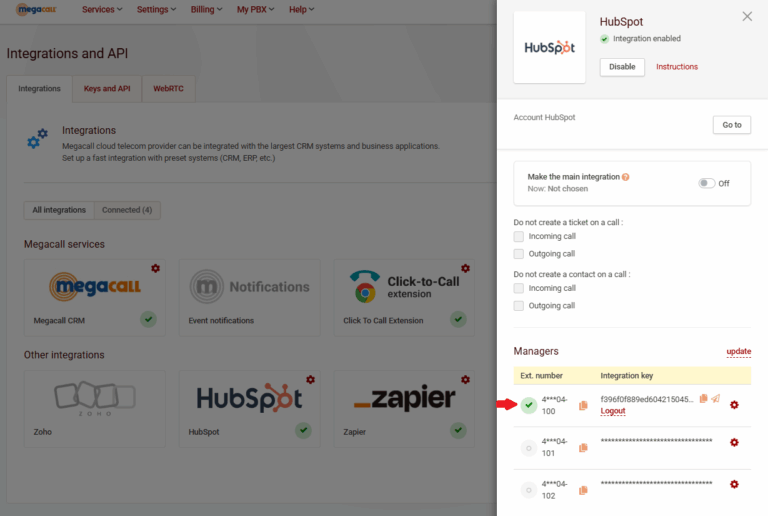
- Outbound calls from the HubSpot platform can be made in two ways.
You can open the contact and click the Call button.
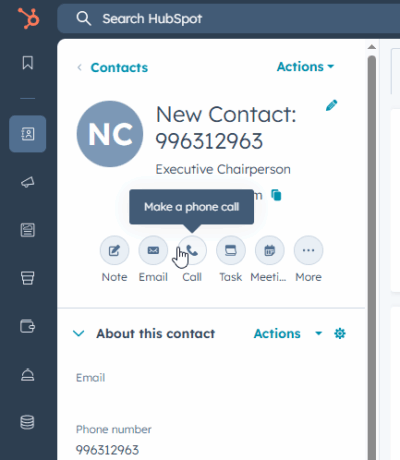
During the first call, you’ll need to enter the user’s integration key (token) in the pop-up window and click Log in. You can find the token in the Megacall platform under the HubSpot integration settings.
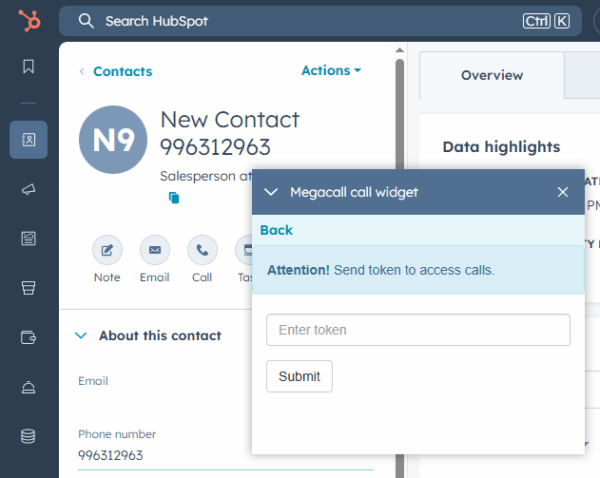
You’ll also need access to the audio device for everything to work properly.
With the help of the Megacall widget, you can make and receive calls.Within the widget settings, there is an option to switch to “only callback” mode if you are using an IP phone or external softphone. In this mode, outbound calls are handled via callback: the call first rings on your extension and then connects to the client’s number.
Important! This method of calling is only available when connecting SalesHub or ServiceHub. The rest of the integration features are available to all users regardless of this calling method.
Another way to make calls is through the Megacall Chrome extension, available to all HubSpot users.
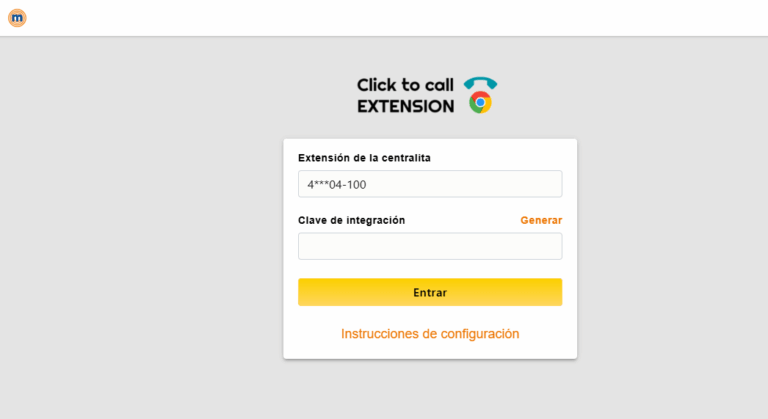
The main setup with HubSpot is now complete.
For both incoming and outgoing calls, a ticket will be created in HubSpot. Once the call ends, the call recording will be attached to the ticket.
If several calls from the same client occur within a 2-hour window, all of them will be saved under the same ticket.
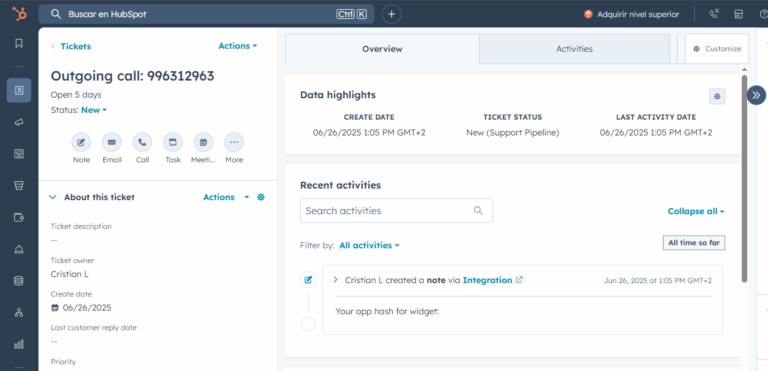
To log an SMS, go to the contact, click on the three dots “···”, and select Log SMS. There, you can enter the SMS text.
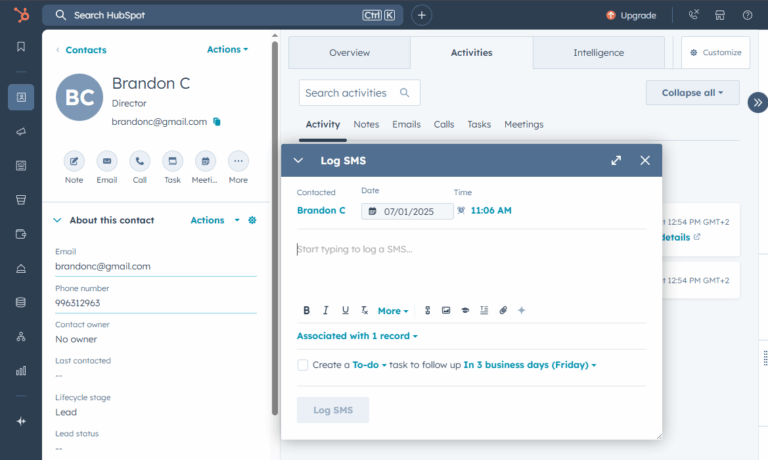
Videoconferences in HubSpot
It’s possible to create a video conference directly from a contact in HubSpot. If the conference is created from the contact’s profile, the video call will only include that specific contact.
First, you need to connect your calendar, such as Google or Microsoft.
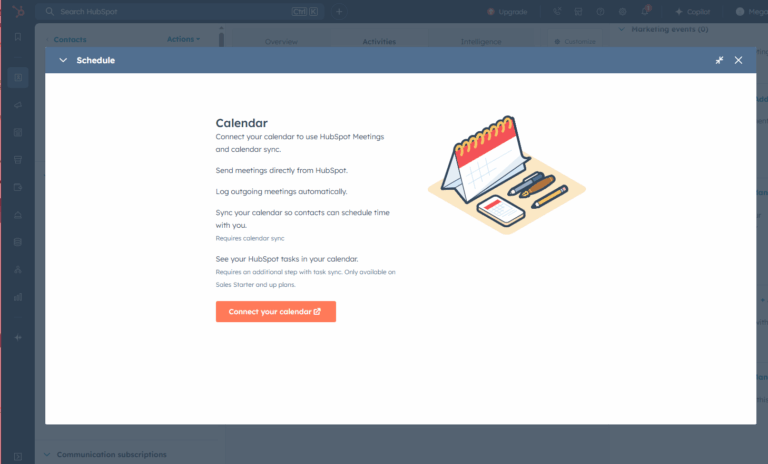
Once connected, select the contact and click on the “Schedule a meeting” option.
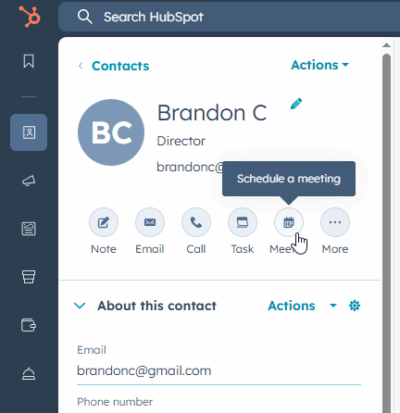
In the “Title” field, enter the name of the meeting and select the date and time of the event. Then, go to Location and choose Megacall. The video conference link will appear in the description. Finally, you can save the settings. The link will be sent to all participants.
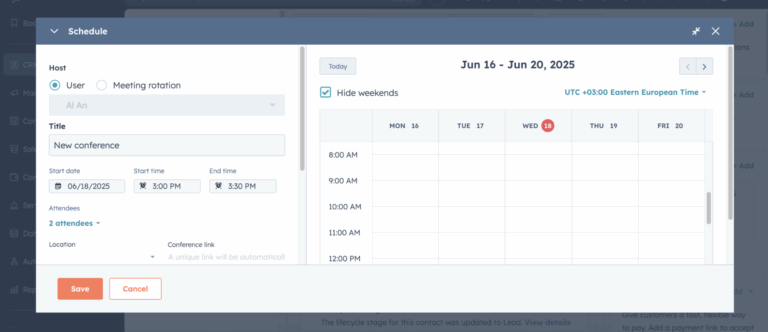
Organizers and video conference limits.
If you have many employees, not all of them will be able to create video conferences, only those included in the free plan can do so.
By default, HubSpot allows the first users on the platform to create conferences, but you can reassing them from the Megacall platform.
Deactivating the integration.
To deactivate the Megacall integration with HubSpot, you just need to follow two simple steps: first from your personal area in Megacall, and then from your HubSpot account
Important: Deleting the integration will remove all linked information, including tokens and user data. After that, the application must also be deactivated in HubSpot.
Please note: It is not recommended to reinstall the Megacall integration to fix errors. In case of issues, please contact support first.
Step 1: Deactivate the integration from Megacall.
In your personal area Megacall:
- Go to Settings - Integrations and API - HubSpot.
- Click the Deactivate button.
- Confirm the deletion. Once confirmed, all integration data will be removed from your Megacall account.
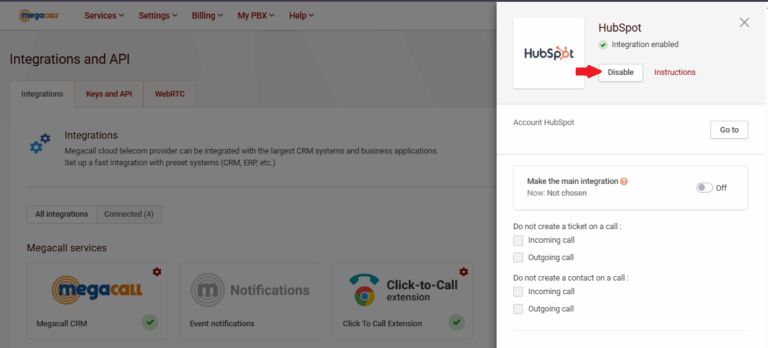
Step 2: remove the Megacall integration from Hubspot.
- Log into your HubSpot account.
- Click the App Marketplace icon in the top menu.
- Go to Connected Apps.
- Find the Megacall app in the list of “My Apps” section.
- Click the Actions button and select Uninstall.
- You can review the data in the pop-up window.
- To proceed, type the word “Uninstall” to confirm the removal.
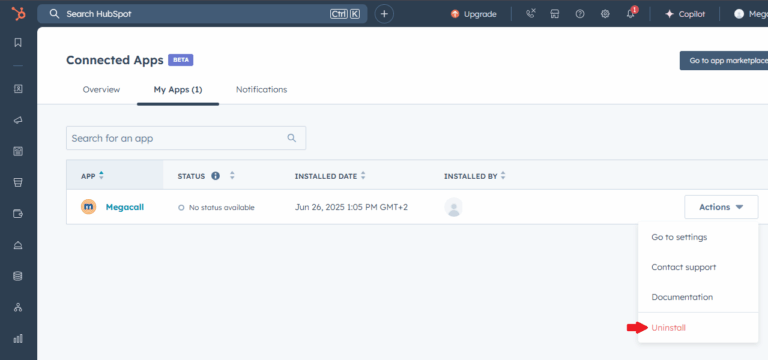
After completing these steps, the integration is fully deactivated. Call data, tasks, and contacts previously transferred from the Megacall platform to HubSpot will remain stored in your CRM. However, no new events will be transferred.
If you wish to reconnect Megacall to HubSpot, you will need to go through the setup process again.