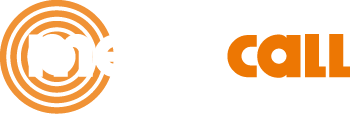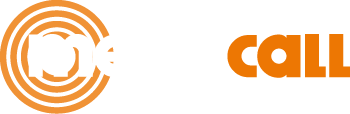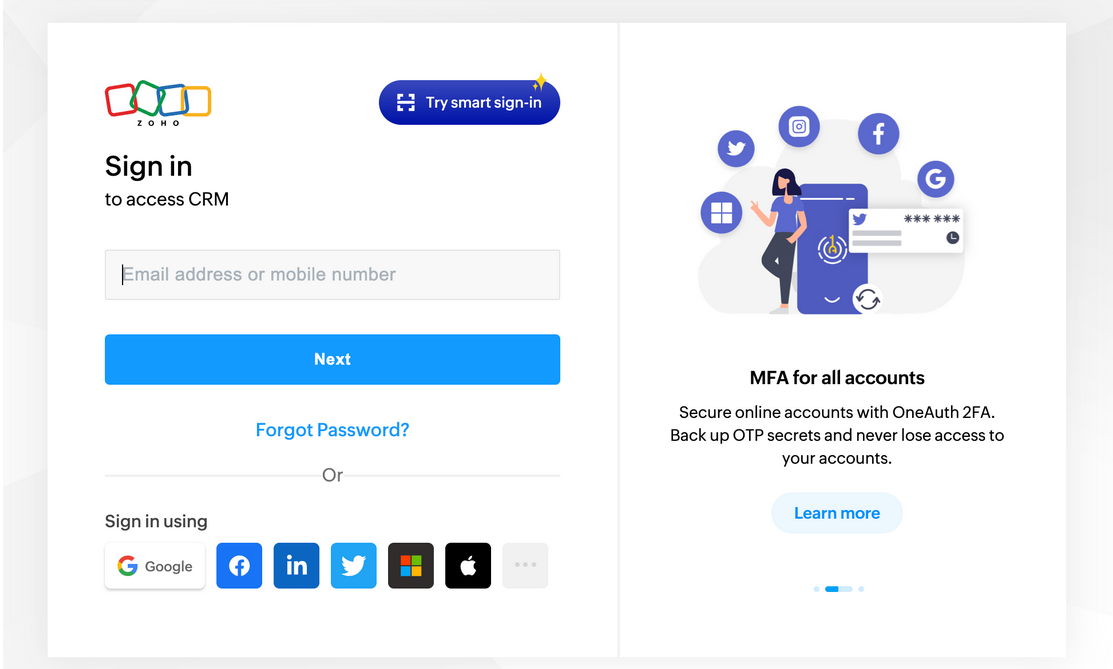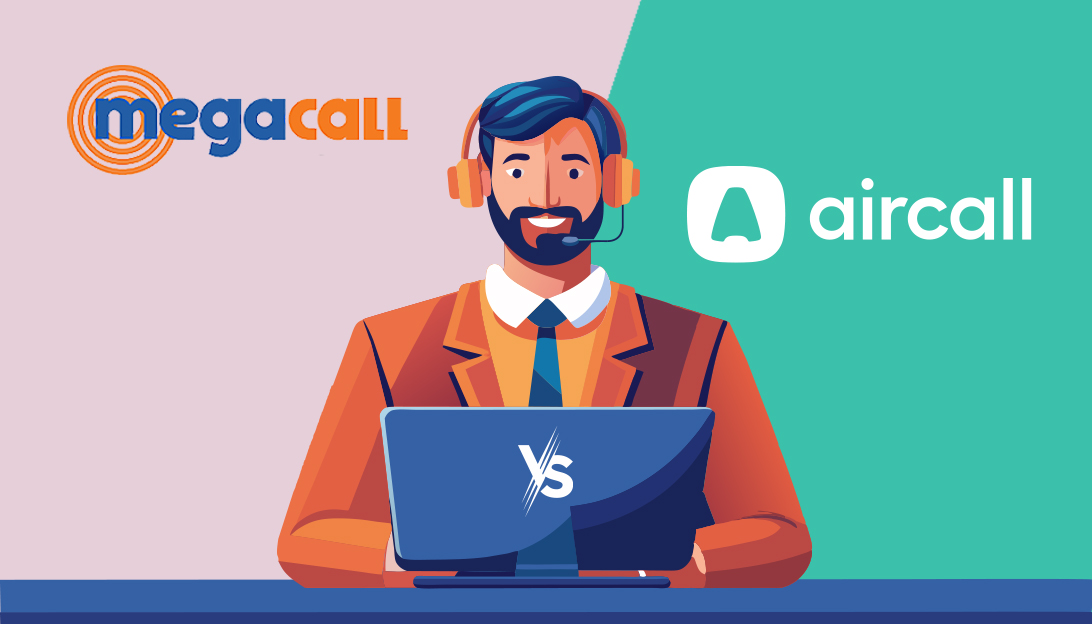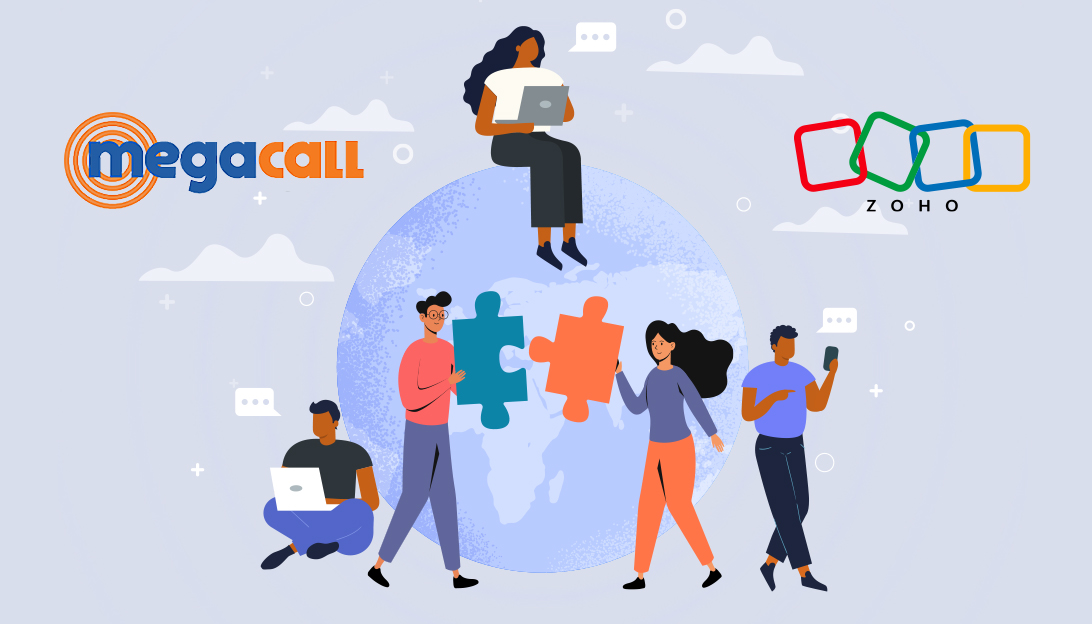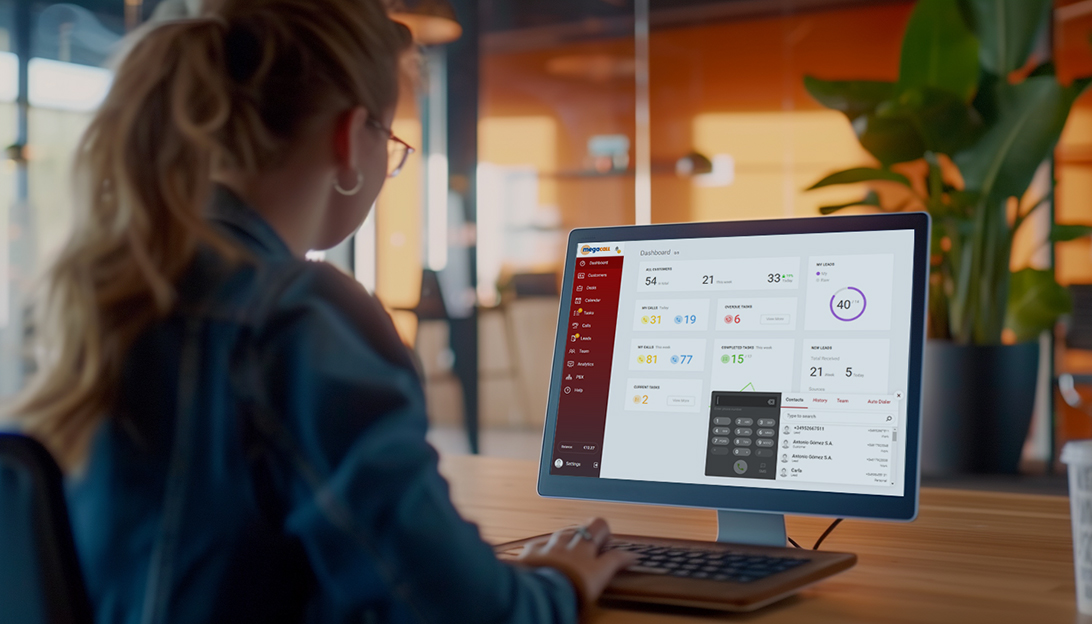The Megacall PBX integration with Zoho streamlines communication effortlessly without the need for additional modules or agents, ensuring optimal service quality and reliability. This integration is free and enhances various functions to simplify your communication processes.
Integration Features:
-
One-Click Calling: Initiate calls to clients directly from Zoho with a single click.
-
Customer Pop-Up Card: Access customer details with a pop-up card feature when receiving incoming calls.
-
Call Recordings: Listen to call recordings seamlessly through the Zoho interface.
-
Manager Routing: Direct client calls to the appropriate personal manager and reroute if the manager is busy.
Advantages of Megacall PBX:
-
Free Multifunctional PBX: Benefit from a versatile PBX system at no cost.
-
Easy Setup: Set up your PBX in just 5-10 minutes.
-
Additional Features: Enjoy free extras such as a Callback widget, click-to-call button, and integration with popular instant messengers.
-
Global Connectivity: Connect an unlimited number of phone numbers from 100 countries, including toll-free options.
Prerequisites:
-
Use Zoho Standard, Professional, Enterprise, Ultimate, or Trial Editions. Note that Free Editions are not supported.
-
Enable PhoneBridge in ZohoCRM settings under Telephony.
-
Have an activated and properly set up Megacall PBX, including configured extension numbers, call recording, and incoming call scenarios.
Integration Steps:
-
Configure Extension Numbers:
Set up extension numbers for employees ranging from 1 to 50 or enable call forwarding.
-
Megacall Personal Account Setup:
In your Megacall Personal account, navigate to “Settings” > “API and Integrations.”
Select Zoho from the available options and click “Enable.”
-
Log in to your Zoho Account:
Log in to your Zoho account and accept the user access request prompted by Megacall.
Allocate internal PBX numbers to Zoho users within the integration settings.
Press “Save” to confirm the allocation.
-
Integration Completion:
With the above steps, the integration is now complete.
-
Making Outbound Calls from Zoho:
To make an outbound call from Zoho, simply click on the desired number and then click the “Call” button.
-
During Calls:
Pop-up notifications will appear during calls, displaying caller details and call duration.
Various follow-up options will be available for effective post-call management.
-
Post-Call Actions:
After concluding a call, choose from the following options:
-
Create a Call: Document details for future reference.
-
Create an Event: Schedule an event based on the call, with participant details and alerts.
-
Create a Task: Generate a task related to the call.
These steps ensure a smooth integration process, enhancing communication within your Zoho environment.
Zoho v2 -> v3 Migration:
-
Disable Megacall PBX integration on the Settings – Integrations and API page.
-
In ZohoCRM settings under Telephony, click “Enable PhoneBridge” if available.
-
Re-enable Megacall – Zoho PhoneBridge Integration.
For Zoho One accounts:
-
Navigate to Zoho One > Settings > Telephony channels.
-
Find and install Megacall for seamless integration.
-
This guide ensures a smooth integration experience, enhancing communication within your Zoho environment.